
 | Avancerede emner |
| forrige | næste |
Indholdsfortegnelse
De afsnit der er inkluderede i dette kapitel er for avancerede brugere. Instruktionerne her vil antage at du kender til KWord's basale virkemåde.
Hvis du arbejder på et kompliceret dokument kan det indimellem være nyttigt at se et organiseret overblik over dokumentet.
You can use this organized view to jump immediately to certain text frames, select picture frames, change frame properties, delete frames, or simply review your document.
Da enkle dokumenter ikke har brug for informationen i dokumentstrukturvinduet, har KWord mulighed for at slå visning af dokumentstrukturen til og fra.
For at slå dokumentstrukturvinduet til og fra, vælges -> fra menulinjen for at gøre dokumentstrukturvinduet synligt. Vælg -> fra menulinjen for at få dokumentstrukturvinduet til at forsvinde.
You can move focus to the document structure area by pressing Alt-1. You can move focus to the main document panel by pressing Alt-2.
Lad os undersøge et eksempel på et dokumenstruktur vindue.
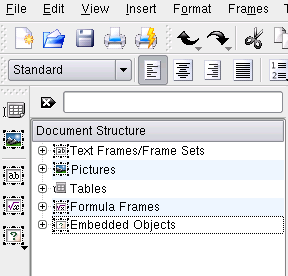
Som du kan se, er der fem grupper med rammer angivet (Tekstrammer/skelet, Billeder, Tabeller, Formelrammer, Indlejrede objekter).
Within this category, is a list of all text framesets. Below each frameset, each frame is listed. Below each frame, each paragraph is listed.
I denne kategori er en liste af alle rammer, der indeholder billeder, og hvilken mappe, billederne er indlæst fra.
Within this category is a list of all frames that contain tables. Note that a table behaves very much like a frameset. Each cell of the table is a frame, and each frame may contain multiple paragraphs.
I denne kategori er en liste over alle rammer, der indeholder formler.
I denne kategori er en alfabetisk liste af alle rammer, der indeholder data fra andre KOffice-programmer.
You can use your mouse to select the category you want, or first put focus in the document structure area (press Alt-1) then use the up and down arrow keys to scroll through the list. Double click on a category to expand or collapse the category, or press the right or left arrow keys.
Afhængigt af dit dokument har du muligvis ikke alle kategorier i dit dokumentstruktur vindue. Kategorien vises kun, når der er mindst en ramme i kategorien.
To edit a text frame, frameset, or paragraph, click on the item with the museknap or scroll to the item and press the Menu key. A popup menu will appear. Select Edit Text from the menu.
If you have the KTTS component installed in your system, you can have the computer speak the text of the document. To speak the text of a frame, frameset, or paragraph, click on the item with the museknap or scroll to the item and press the Menu key. A popup menu will appear. Select Speak Text from the menu.
The Speak Text menu item will be disabled if KTTS is not installed in your system.
If KTTS fails to speak the text, or speaks the text in the wrong language, make sure you have a Talker in KTTS configured with the correct language. See The KTTS Handbook for details. Also, make sure the Global Language is properly set in the KWord settings.
To display a frame, frameset, or paragraph in the main document panel, click on the item with the museknap or scroll to the item and press the Menu key. A popup menu will appear. Select Show from the menu.
To delete a frame or frameset, click on the frame title with the museknap or scroll to the frame title and press the Menu key. A popup menu will appear. Select Delete Frame from the menu.
| forrige | hjem | næste |
| Motor Impairments and Mouseless Operation | op | Brevfletning |